Navigate the Connectivity Management platform
This topic provides information about the different features of the Connectivity Management platform and how to navigate through the platform.
Home page
After you sign in to Connectivity Management, the platform displays your home page. The home page provides a snapshot of your account status.
Example of the home page
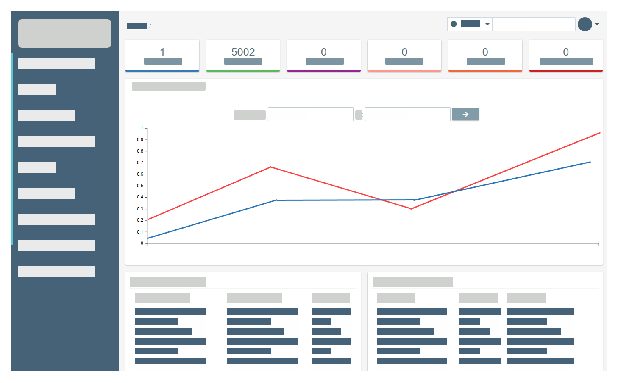
Features and functionality
The following table describes each feature of the Connectivity Management platform.
This table describes the entire
| Feature | Description | Use this feature to... |
|---|---|---|
| Inventory | The Inventory feature enables you to select subscribers for activation for a single operator |
|
| Activate | The Activate feature enables you to activate subscribers individually or in bulk, for a single operator or for multiple operators. |
|
| Services | The Services feature enables you to manage network services for your company. |
|
| Users |
The Users feature enables you to manage users |
|
| Subscribers |
The Subscribers feature enables you to manage subscribers and monitor data usage. The word subscriber refers to any physical device or virtual profile that is subscribed to the network. This includes cellular devices and eUICC profiles. |
|
| Billing | The Billing feature enables you to |
|
| Statistics | You can use the Statistics feature to generate graphs and reports for the subscribers on your company account. Use these reports to visualize and monitor the data usage of your subscribers. |
|
| Applications |
The Applications feature allows you to create and manage API access keys. |
|
| Logs |
The Account Log lets you view all actions that have been performed in |
|
| Help | The Online Help feature provides a searchable list of topics. These topics guide you through the tasks involved in using the Connectivity Management platform. |
|
| Search |
The Search feature enables you to quickly find a subscriber by unique identifier. |
|